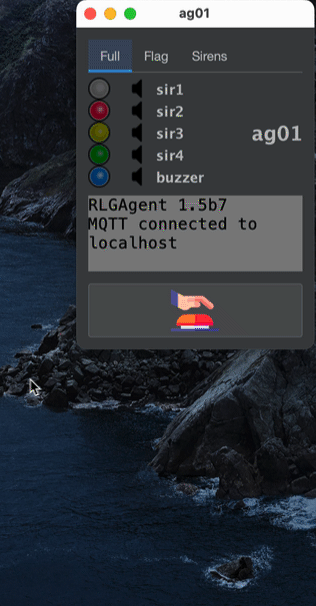Table of Contents
RLG Agent
Installation
The agent is written in Java and therefor available on nearly any platform. There are ready-made packages for Windows, Mac, Linux and Raspbian. The Raspbian version is only available as a service or demonized version. Linux versions are distributed via a package repository at flashheart.de. Refer to the download page for more information.
Hard- and Software
Agents are supposed to run on Raspberry Pi computers with several input and output devices connected to them. Like LED stripes, sirens (switched by relay boards), push buttons, LCDs etc. But it is also possible to run them on a standard desktop computers (Mac, Windows, Linux). In this case, they start up a Swing GUI to simulate the aforementioned devices on the screen or via the sound card.
We use the Pi4J framework to connect the hardware to our Java source code. The whole framework is about to change drastically with the version 2. But for now we stick to Version 1, which still relies on the now deprecated WiringPi project, as it runs very well. Please note, that the Pin numbering used in the config files are named according to the WiringPi scheme.
WiringPi is not available in Raspbian anymore or as sourcecode. Until we are moving on to pi4j 2.0 (which based on pigpio), we stick with a source code mirror for WiringPi on GitHub. Which works very well for us.
There is also a standard PCB which works best for a Raspberry Pi setup. You can get Your own PCBs here.
Workspace
The agent creates a workspace folder (if missing). The folder's location has to be specified via a -D argument on the java command line.
java -jar -Dworkspace=/home/pi/rlgagent
The standard installation packages contain this setting in the rlgagent.vmoptions file located in the installation folder.
- Linux:
/opt/rlgagentor/opt/rlagentd. The latter for an installation as a service or deamon. - Mac:
/Applications/rlgagent
This folder contains the config.txt file, the log file directory and the mqtt persistence folder. It usually looks like this:
rlgagent |--rlgagent-385d8f4a-a0b7-496a-b3ca-7fe0f1cf20a0-tcplocalhost1883 | |--.lck |--config.txt |--logs | |--2022-03-08.rlgagent.log.gz | |--2022-03-11.rlgagent.log.gz | |--2022-03-07.rlgagent.log.gz | |--2022-03-01.rlgagent.log.gz | |--2022-03-09.rlgagent.log.gz | |--2022-01-20.rlgagent.log.gz | |--2022-02-11.rlgagent.log.gz | |--rlgagent.log
Logfiles
Logfiles are stored in the logs subdirectory. The agent archives a log file from a previous day on startup (see above). The current day's file is always named rlgagent.log
Configs
The config.txt is a standard Java properties file. If it is missing either single entries or completely, it will be created and filled up with the following default settings:
#Settings rlgagent #Mon Jul 04 15:47:26 CEST 2022 btn01=GPIO 3 btn02=GPIO 4 button_debounce=200 buzzer=GPIO 26 lcd_cols=20 lcd_i2c_address=0x27 lcd_rows=4 led_blu=GPIO 22 led_grn=GPIO 21 led_red=GPIO 1 led_wht=GPIO 2 led_ylw=GPIO 5 loglevel=TRACE mcp23017_i2c_address=0x20 mpg321_bin=/usr/local/bin/mpg321 mpg321_options= mqtt_broker=localhost 192.168.239.129 mqtt_clean_session=true mqtt_max_inflight=1000 mqtt_port=1883 mqtt_qos=2 mqtt_reconnect=true mqtt_retained=true mqtt_root=rlg mqtt_timeout=10 myid=ag51 sir1=GPIO 7 sir2=GPIO 0 sir3=GPIO 6 sir4=GPIO 23 trigger_on_high_sir1=true trigger_on_high_sir2=true trigger_on_high_sir3=true trigger_on_high_sir4=true uuid=67dc6790-1e58-4b6c-a5f7-74ab04f7f64d wifi_cmd=iwconfig wlan1
loglevelthe verbosity of the log file. possible values: OFF, DEBUG, TRACE, INFO, ERROR, WARNuuida unique id which is used as part of the client id to connect to the MQTT broker. Will be created on startup, if missing. To get a new uuid on next startup, simply delete this line. NEEDS TO BE UNIQUE WITHIN THE RLGS SETUPmyidthe agent name to be used. The default is ag01. NEEDS TO BE UNIQUE WITHIN THE RLGS SETUPled_wht, led_red, led_ylw, led_grn, led_blu, sir1, sir2, sir3, btn01, btn02, buzzerthe Raspi GPIO pin for the corresponding devices (Wiring Pi numbering scheme). Default sets the assignment to the standard agent PCB.lcd_cols, lcd_rowsdimensions for the LCD.lcd_i2c_addressaddress on the i2c bus for the connected LCDmcp23017_i2c_addressif a MCP23017 port extender is used, this is the address to find it on the i2c busmqtt_brokerSpace separated list of brokers. The agent tries to connect to the entries in this list - one by one. If the connection breaks during the game, the agent keeps trying to reconnect again.mqtt_clean_sessionsettings for paho clientmqtt_clean_sessionsettings for paho clientmqtt_portport address for the brokermqtt_qosquality of service to be used for the event messages sent by this agent from 0 to 2. Where 0 is at most once, 1 at least once, 2 exactly once.mqtt_max_inflightthe maximum number of messages in transit and not yet delivered.mqtt_reconnectsettings for paho clientmqtt_retainedsets whether the event messages from this agent should be retained.mqtt_rootthe root element of the message topics to subscribe and send to. Keep the defaults.mqtt_timeoutsettings for paho client - [see here](settings for paho clientwifi_cmdonly for Raspberry Pis. command line to be execute every 5 seconds. The results are parsed and sent to the commander via a status event message.
Messaging
The commander and the agents communicate via a MQTT broker.
Every agent has its own command and event channel.
- inbound command channel:
/<mqtt_root>/cmd/<agent_id>/#will provide orders from the commander to the agent - outbound event channel:
/<mqtt_root>/evt/<agent_id>/#will be used to send information about what happened to the agent. Like button presses or network connectivity.
Where
mqtt_rootagent_id
are both defined in configs.txt
EXAMPLE: for a default installation these two channels are
- inbound command channel:
/rlg/cmd/ag01. Commands (sub-channels) can be: signals, paged, timers, vars. Example: a command to switch off all LEDs would be sent to/rlg/cmd/ag01/signalswith this JSON payload{"led_all":"off"} - outbound event channel:
/rlg/evt/ag01. Events (sub-channels) can be: btn01, btn02, state.
Commands
Every command is sent to its own sub-topic below the agent's command channel. Signals to ag01 are sent to /rlg/cmd/ag01/signals, LCD content to /rlg/cmd/ag01/paged etc. The examples below are written with these default settings in mind.
Signals
Signals can be seen (blinking lights) or heard (sirens or buzzers). We are not talking about the mp3 sound files here.
Visual signals
Topic: /rlg/cmd/ag01/lamps
Acoustic signals
Topic: /rlg/cmd/ag01/sirens
The handling of both device classes is the same. So the following information can be applied to both of them.
Schemes
Signal schemes are lists of on and off durations (in milliseconds) for the specific Raspi pin. Every list is preceded by the number of repeats. If a scheme should go on forever (until overwritten by a new command), the repeat_count can be replaced by the infty keyword (in fact, there is no infinity, it is Long.MAX_VALUE, but for our purpose this would take forever). A repeat_count of 0, turns off the signal. Like so: 0: or the word off (which is also understood).
The syntax of the scheme is:
<repeat_count>:[on|off],<period_in_ms>;[on|off],<period_in_ms>
Devices (like LEDs or sirens) connected to these pins via a MOSFET transistors or Relays are switched on and off accordingly.
Standard signal schemes
By default, an agent recognizes some standard schemes which are translated locally. In fact, the commander makes extensive use of these “macros”, as they cover most of its needs.
- Singles
- very_long →
1:on,5000;off,1 - long →
1:on,2500;off,1 - medium →
1:on,1000;off,1 - short →
1:on,500;off,1 - very_short →
1:on,250;off,1
- Recurring
- very_slow →
infty:on,1000;off,5000 - slow →
infty:on,1000;off,2000 - normal →
infty:on,1000;off,1000 - fast →
infty:on,500;off,500 - very_fast →
infty:on,250;off,250 - netstatus →
infty:on,250;off,750
- Buzzer signals
- single_buzz →
1:on,75;off,75 - double_buzz →
2:on,75;off,75 - triple_buzz →
3:on,75;off,75
Hence, a signal with a payload like {"led_red":"slow"} would translate to {"led_red":"infty:on,1000;off,2000"}.
Dynamic signal schemes
- Progress
- Time
Devices
The agent abstracts devices from their GPIO counterparts on the Raspi. The following devices are recognized:
for visual: wht, red, ylw, grn, blu.
for acoustics: sir1, sir2, sir3, btn01, btn02, buzzer
“sir” stands for siren. So the meaning of this list should be pretty obvious.
There are 3 device groups:
all→ All pins.led_all→led_wht, led_red, led_ylw, led_grn, led_blusir_all→sir1, sir2, sir3
Example:
A signal which causes the agent to buzz two times (75 ms) would have a payload like this:
{"buzzer":"2:on,75;off,75"}
If we want all LEDs to blink every second (until further notice), we would send this:
{"led_all":"infty:on,1000;off,1000"}
or in short:
{"led_all":"normal"}
We can combine multiple payloads into one message. Also for the other commands, not only signals.
{
"led_all": "infty:on,250;off,2500",
"sir1": "long"
}
Paged Displays
Topic: /rlg/cmd/ag01/paged
Agents can handle LCDs driven by the Hitachi HD44780 controller chip. LCDs with line/col should have a text screen dimension of 20×4. As You can see in the JavaDoc for MyLCD,the display output is organized in pages, which cycle in order by their addition. Refer to the MyLCD class for more details.
Every screen page is identified by a string handle. Please note that there is always a starting page called page0, which cannot be removed.
Setting the page content
The following payload will set the content of 2 pages. A new page will be created automatically when needed. It is also automatically removed, when this new page is missing from a later page content command.
{
"page1": [
" >>> BLUE <<< ",
"${blue_l1}",
"${blue_l2}",
"Red->${red_tickets}:${blue_tickets}<-Blue"
],
"page0": [
" >>> RED <<< ",
"${red_l1}",
"${red_l2}",
"Red->${red_tickets}:${blue_tickets}<-Blue"
]
}
Content exceeding the supported display dimension (e.g. 20×4) will be ignored. Superfluous lines are discarded, exceeding lines are truncated.
As You can see, we used template expressions in the last example like “${blue_l1}”. These expressions refer to a variable (see the next section) and will be replaced by the bound variable content. The variable content is updated every time the page is displayed.
There also timer variables which are always counted down, even when the page is currently displayed. So You can display a running timer, even when there is only one page to be displayed. (see timers)
Variables and template expressions
Topic: /rlg/cmd/ag01/vars
Template expressions are replaced with their corresponding values. These values can be prefixed by the agent or set dynamically by the commander. Timers are a special case of values. In the above example we used template expressions already.
You may have noted, that there are some template expressions in the display string like ${agversion}. You will find some detailed explanations in the Displays section of this document.
Preset variables
- wifi → the current Wi-Fi signal strength
- ssid → ssid of the Wi-Fi connected to.
- agversion → current software version of the agent
- agbuild → current software build of the agent
- agbdate → current software build-date of the agent
Dynamic variables
The commander can set any variable to a specific value to fill out the page templates on the display, as described above. Example message as generated by the Conquest class.
{
"red_l2": "",
"blue_tickets": "250",
"blue_l1": "",
"red_l1": "",
"blue_l2": "",
"red_tickets": "250"
}
Timers
Topic: /rlg/cmd/ag01/timers
Timers are also variables, but they have to be Long values. The agent interprets those values as remaining time in seconds and starts to count them down after reception. The timer template is replaced by the time in the format hh:ss and disappears when the time reaches zero.
{
"remaining": 61
}
The above message will start a timer at 1 minute 1 second. A display line:
{
"timer": "${remaining}"
}
will show up on the LCD as timer: 01:01 - and counting
Events
Events are something that happens to or on the agent. They are reported to the commander.
Buttons
Topic: /rlg/evt/ag01/btn01 or /rlg/evt/ag01/btn02
The use of a button is divided into two separate events:
- The first one reporting that the button is pressed down:
{"button":"down"} - the second one when the button is released again:
{"button":"up"}
Status
Topic: /rlg/evt/ag01/status
Every 60 seconds an agent reports its current status to the commander. Very important to tell, whether all agents are working correctly during a match.
{
"mqtt-broker": "localhost",
"netmonitor_cycle": 96,
"wifi": "PERFECT",
"mqtt_connect_tries": 1,
"essid": "!DESKTOP!",
"last_ping": "16.03.22, 15:06:27",
"link": "--",
"freq": "--",
"ping_max": "0.044",
"bitrate": "--",
"version": "1.0.1.387",
"ap": "!DESKTOP!",
"txpower": "--",
"ping_success": "ok",
"powermgt": "--",
"ping_loss": "0%",
"ping_min": "0.044",
"ping_avg": "0.044",
"signal": "-30",
"ping_host": "localhost",
"timestamp": "2022-03-16T15:06:27.107081+01:00[Europe/Berlin]"
}